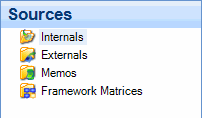
In NVivo, 'sources' is the collective term for your research materials—anything from 'primary' materials such as documents, videos or survey results, to memos that record your ideas and insights.
You can import or create sources at any stage of your project.
In this topic
When you create a new project, you will see ready-made folders for your sources:
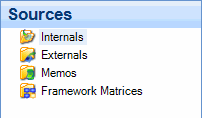
You can store your primary research materials in the Internals or Externals folders:
You can store secondary research materials in the Memos and Framework Matrices folders:
You can create your own folders under each of these high-level folders. For example, under Internals you could create separate folders for Stage 1 Interviews and Stage 2 Interviews. You cannot delete or rename the high-level folders (or create your own folders at this level).
You can add sources at any stage of your project. You can create documents and memos directly in NVivo (and use standard formatting tools to apply fonts, indents and paragraph styles) or you can import sources in the following formats:
| Source | Formats |
|
Documents and Memos |
|
|
PDFs |
|
|
Datasets |
|
|
Audio |
|
|
Video |
|
|
Pictures |
|
If you have digital content in other formats that you cannot directly import into NVivo (for example, Microsoft PowerPoint), you may be able to save or export the content to a PDF file which you can import into NVivo as a PDF source. If this is not possible, then you can create an 'external' to represent the source in NVivo. Refer to Create externals for sources you cannot import.
Framework matrices are created within NVivo or can be imported from other NVivo projects.
As long as a source is in a supported format, you can import it into NVivo—so there is no need to 'prepare' your sources for import. However, to make the most of NVivo you may want to consider the following:
You can import sources into the Internals or Memos folder (or folders you have created under these).
When importing a source, you can click the More button to see more import options, and choose to:
Create descriptions for documents and memos—NVivo uses the first paragraph of the source as the source's description.
Code sources at new nodes. This is a fast and convenient way to create case nodes and code at them. It can be useful where the entire source is related to a specific research subject or 'case', such as a person, organization or place. For example, if you are importing an interview you could automatically code it at the new node Chief Scientist. If you would rather not do this on import, you can do it later on.
You can also create new documents, memos and externals directly in NVivo. For example, you could create a memo to capture your observations or a document that outlines the objectives of your project.
If you use EndNote or RefWorks to search online databases for journal articles, you may have gathered some of your source materials as file attachments. You can import the files and their associated reference information—refer to Exchange data between NVivo and reference management tools for more information.
Framework matrices are created within NVivo (or imported from another NVivo project)—refer to About framework matrices for more information.
You can select multiple document, PDF, picture, audio and video files, and import them into NVivo at the same time (datasets must be imported one-by-one).
When you import more than one source:
You are not prompted to define the source properties—you can do this later on.
NVivo uses the file name as the name of the source
All the sources are imported into the same folder
You can record bibiographical details about your sources. For example, you could classify a PDF source as a Journal Article and specify the author and year. To record this descriptive information you can:
Import data from reference management tools like EndNote, Zotero or RefWorks.
Classify the sources directly in NVivo.
You can classify internals, externals and memos. Framework matrices cannot be classified.
Refer to About classifying sources for more information.
When you import or create a source, you can analyze content in the following ways:
Framework matrices are different from other types of sources—you cannot code, annotate or create 'see also' links in framework matrices. Refer to About framework matrices for more information.
You can switch to edit mode when:
You are working with a document, external or memo and want to edit the content
You are working with an audio, video or picture source and you want to edit the transcript or log
When you work with a source in edit mode you can:
Add, delete and change text
Insert symbols or the current date and time
Apply paragraph styles (documents, memos and externals only)
Insert images and tables (documents, memos and externals only)
NOTE
You cannot switch to edit mode when you are working with a dataset or PDF source.
Because you cannot edit dataset sources in NVivo, it is important to gather all the data you need and prepare the data (for example, check the spelling) before you import it into NVivo—refer to Import datasets for more information.
You cannot edit images or audio/video media content in NVivo. If you want to edit these materials—for example, reduce the length of an audio file—you should edit them outside NVivo, before you import them into your project.