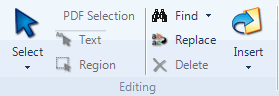
You can use text tables to structure content in document, memos and externals.
What do you want to do?
Make sure you are in edit mode.
Click where you want to insert the table.
On the Home tab, in the Editing group, click Insert, and then click Insert Text Table.
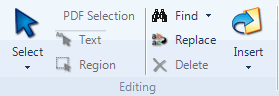
The Insert Text Table dialog box opens.
Select the required number of columns and rows.
Click OK.
NOTE You cannot hide or format table borders.
Make sure you are in edit mode.
Click in the row below the one you want to add.
On the Layout tab, in the Rows & Columns group, click Insert, and then click Insert Row.

On the Layout tab, in the Rows & Columns group, click Insert, and then click Insert Column.

On the Layout tab, in the Rows & Columns group, click Delete, and then click Delete Text Table.

On the Layout tab, in the Rows & Columns group, click Delete,and then click Delete Columns or Delete Rows.


The table is converted to tab-separated text.