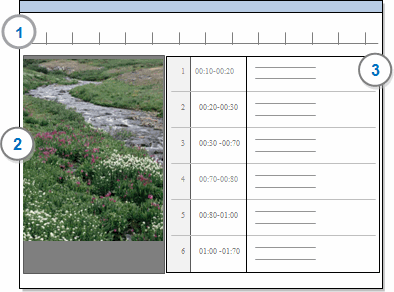
In this topic
A video or audio source consists of a media file and a transcript:
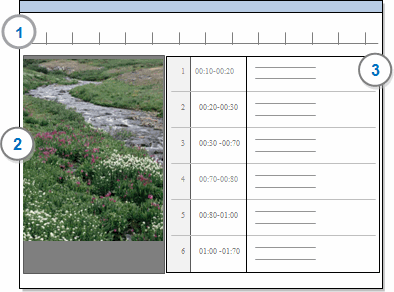
1 Media timeline—you can play, code and annotate the media using the timeline.
2 Media—you can resize the display and use the controls to play, pause and rewind
3 Transcript—you can import a transcript or play and transcribe the media in NVivo
You store audio and video sources under the Internals system folder in Navigation View. You can create sub folders under the Internals folder to organise your audio and video sources.
The media content in an audio/video source can be embedded in the project or stored outside of the project on your computer or network. Storing media outside of the project is useful when you are dealing with many or very large media file—embedding large files can impact on project performance.
The way you work with audio and video (coding, linking and annotating) is the same whether the media file is embedded or stored outside the project.
Refer to Store audio and video files for more information.
You can double-click an audio or video source in List View to open it in Detail View.
When you are working with the transcript, you can
Use the vertical and horizontal scroll bars to move up, down, left or right in the transcript.
Find specific words or phrases—refer to Find and replace text.
You can use ' Go To' to jump to a point on the timeline, a transcript row, see also link or annotation.
When you are working with the media, you can use the Playback group commands on the Media tab to play, pause, stop and move forwards and backwards in the media file. You can also click and drag the seek slider, to position it on the timeline.
If you use zoom to magnify the timeline, you can use the horizontal scrollbar below the timeline to move the timeline to the left or right. Refer to Customize the audio or video display for more information.
When working in an audio or video source you can:
You can choose to embed media files in your project or store and link to them on your computer or network. Storing media outside of the project is useful when you are dealing with many or very large media file—embedding large files can impact on project performance.
The way you work with audio and video (coding, linking and annotating) is the same whether the media file is embedded or stored outside the project.
By default, when you import a new audio or video, it is automatically embedded in your project as long as it less than 20MB. You can change this threshold to suit your projects. For example, if you do not want to embed any media files you could set the threshold to 0.
The maximum sizes for embedded media files are:
40MB standalone projects
100MB server projects
Refer to Store audio and video files for more information.