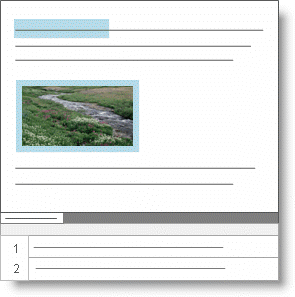
You can use the same procedure to add annotations in all types of sources—this topic describes the content available for annotating depending on the type of source you are working with.
In this topic
In documents you can select and annotate:
Text—a few words or a whole passage
Images
Text and images in tables
Annotated text is highlighted in blue and annotated images are outlined in blue. The text of the annotation is displayed at the bottom of the window:
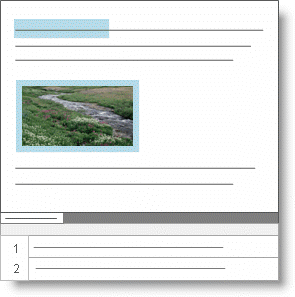
In PDF sources you can select and annotate:
Text—a few words or a whole passage.
Regions of a page—click and drag to select a rectangular area of the page.
To switch between text and region selection—on the Home tab, in the Editing group, under PDF Selection, click Text or Region.
Annotated content is highlighted in blue and the text of the annotation is displayed at the bottom of the window:
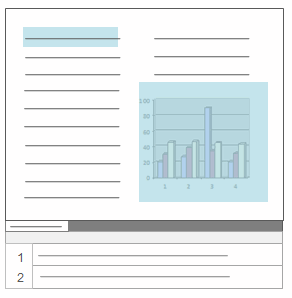
In dataset sources you can select and annotate text in codable fields (columns). Refer to About dataset sources for more information about codable fields.
Annotated content is highlighted in blue and the text of the annotation is displayed at the bottom of the window:
Table View
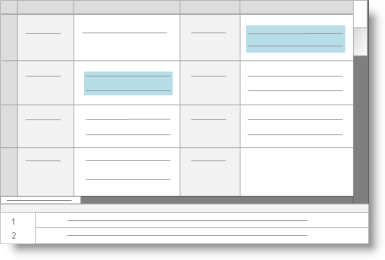
Form View
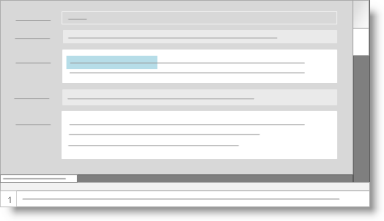
In audio and video sources you can annotate:
A section of the media via the timeline
Text in the Content column of a transcript (if you have one)
Annotations on the timeline are indicated by a blue bar and annotations in the transcript are highlighted in blue:
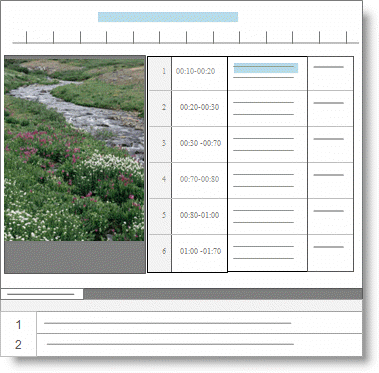
In picture sources you can select and annotate:
A region of the picture
Text in the Content column of the picture log (if you have one)
Annotated content is highlighted in blue and the text of the annotation is displayed at the bottom of the window:
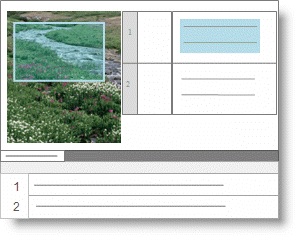
You can change the shading of the annotation on the picture—refer to Adjust Picture Settings (Adjust the region shading used to mark coding, links and annotations)
In externals and memos (just like in documents), you can select and annotate text and images—refer to Annotate text and images in documents for more information,