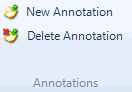
What do you want to do?
Select the content you want to annotate.
On the Analyze tab, in the Annotations group, click New Annotation.
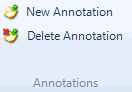
In the Annotations tab at the bottom of Detail View, enter the annotation.
On the View tab, in the Links group, select the Annotations check box.
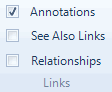
In the Annotations tab, at the bottom of Detail View, edit the annotation.
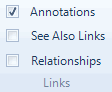
Shortcut Click the DELETE key
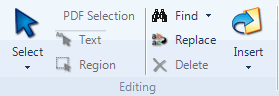
NOTE You can disable deletion confirmation messages in Application Options (Notifications tab).
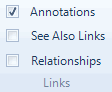
All the annotations in your project are displayed in the Annotations folder in the Collections group:
In Navigation View, click Collections, and then click Annotations.
On the View tab, in the Links group, select the Annotations check box.
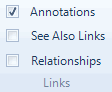
In the Annotations tab at the bottom of the window, click in the annotation.
On the Home tab, in the Insert group, click Insert and then click Insert Date/Time.
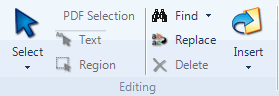
You can search your annotations to find (or find and replace) a word or phrase.
For example, while you are exploring your sources you might use annotations to record ideas that you want to investigate further, you can then search for all annotations which contain the word 'idea'.
Refer to Find and replace text for detailed instructions on find and replace.