What do you want to do?
You can use a compound query to combine a Text Search and Coding query or combine two Text Search queries. You could use a compound query to
Search for text in or near coded content
Combine two text searches to search for content where one term precedes another
On the Explore tab, in the Queries group, click New Query, and then click Compound.
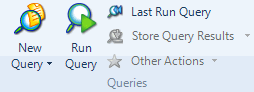
The Compound Query dialog box opens.
Under Search for content matching select options from the lists:
Subquery 1 select the first query type and then click Criteria—refer to Run a Text Search query or Run a Coding query for more information on building the criteria.
NEAR Content select a coding search operator such as AND. If you chose the NEAR or PRECEDING Content, you can specify the options for proximity and retrieval. Refer to Combine criteria in queries for more information.
Subquery 2 select the second query type and then click Criteria—refer to Run a Text Search query or Run a Coding query for more information on building the criteria.
(Optional) Set the scope of your query:
From the In list, select the items you want to include in the query—click the Select button to select the project items.
From the Where list, you can specify to search project items created and/or modified by any or selected users—click the Select button to select the project items.
Click Run.
NOTE
To save the compound query, click the Add to Project check box and enter the name and description (optional) in the General tab.
To save query results, you can Specify save options during query set up—before running the query.
By default, the results of a Compound query are displayed as a node in Detail View—the Reference tab is in focus:
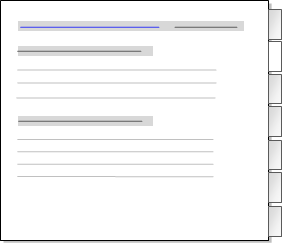
Click the tabs on the right to see the matching content that has been coded in text (documents, memos and externals), audio, video, picture or dataset sources.
By default the results are displayed in a preview node—you can choose save this node in the results folder or in another node folder, refer to Manage query results for more information.
NOTE
If you prefer nodes to open with the Summary tab in focus, you can change the setting in Application Options.
If you include an 'aggregate' node in the scope of a query, content coded at the node and all its direct children will be included in the query results—refer to Aggregate nodes for more information.