What do you want to do?
When working with nodes in a hierarchy, you can gather all the material in child nodes and roll it up to the parent node.
When you open a parent node (that has aggregation turned on) you can see the material coded directly at the node as well as any material coded at its first-level child nodes.
The ![]() icon in the Aggregate column indicates that aggregation is turned on. This column is not visible by default—you can add the column to your node List View.
icon in the Aggregate column indicates that aggregation is turned on. This column is not visible by default—you can add the column to your node List View.
For example, you could turn on node aggregation for the parent nodes in this hierarchy:
respondents
farmers
Giacomo
Pat
fisheries
Franz
Vikram
Then you could open
respondents to see all coded material
farmers to see all material coded at farmers, Giacomo or Pat
fisheries to see all material coded at fisheries, Franz or Vikram
If you add child nodes, the content is automatically rolled up to the parent (if the parent has aggregation turned on).
NOTE
You may get different results in queries and visualizations if you turn on aggregation for a node.
When NVivo counts the references in an aggregated node, it includes all the references coded directly at the node as well as the references in first-level child nodes. If the same reference is coded at multiple levels, it will be counted multiple times.
In List View click the parent node.
On the Home tab, in the Item group, click the Properties image.
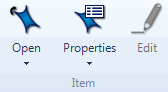
The Node Properties dialog box is displayed.
Select the Aggregate check box.
Click OK.
NOTE
When working with nodes in List View, you can display a column to see which nodes have aggregation turned on—on the View tab in the List View group, click Customize. Refer to Customize the workspace for more information about displaying columns in List View.