What do you want to do?
Coding queries can help you to test ideas, explore patterns and see the connections between the themes, topics, people and places in your project. For example, you could use a coding query to
Gather material coded at combinations of nodes—for example, gather content coded at green policy and conservative government and explore the associations.
Gather material from nodes with specific attribute values—for example, what do young farmers say about alternative energy?
Search for content coded at multiple nodes and use operators to further refine the query—for example, gather content coded at coral bleaching where it overlaps with content coded at rising sea temperatures.
Search for content that is not coded at a specific node—find content coded at solar power but not coded at alternative energy.
NOTE A coding query will only find content that has been coded. For example, if you ask the question what do fishery employees say about rising sea levels?—make sure you have coded source content at the node rising sea levels and at nodes with the attribute fishery employee.
To see what has been coded at a node, you can simply open the node (double-click in List View). You can use a simple coding query to see content coded at a node limited by a specific scope—for example, you could find all content coded at coastal habitat in the Government Reports folder.
On the Explore tab, in the Queries group, click New Query, and then click Coding.
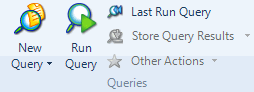
The Coding query dialog box opens with the Simple tab in focus.
Under Search for content coded at select:
Node to search for content coded at specific node—click the Select button to select the node,
Any node where to search for content coded at classified nodes with specific attribute values—click the Select button to select the attribute values. For example, you could search for content coded at males aged 25-35.
To find content coded by a specific user, select By Any Selected Users—click the Select button to select the user.
To change the scope of the query:
In the In box, select which project items you want to include in the search—click the Select button to choose specific project items.
In the Where box, limit the scope of the query by the users who created or modified the items—click the Select button to select the users.
Click Run.
NOTE
To save the simple Coding query, click the Add to project check box and enter the name and description (optional) in the General tab.
To save the query without running it, click OK.
To save query results, you can Specify save options during query set up—before running the query.
You can use Advanced Coding queries to search for source content that has been coded at multiple nodes—and you can use operators to further refine the search. To run an Advanced Coding query:
On the Explore tab, in the Queries group, click New Query, and then click Coding.
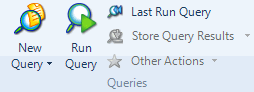
The Coding query dialog box opens.
Click the Advanced tab.
In the Define more criteria box follow the steps to build the query criteria:
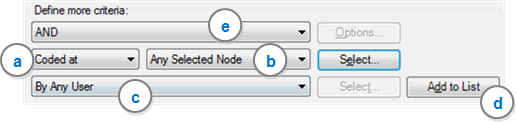
a Select whether you are looking for content Coded at or Not Coded at the selected nodes.
b Select whether you are looking for content coded at all or any of the selected nodes. You can also look for content coded at any classified node with a specific attribute value. Click the Select button to choose the nodes or attribute values.
c (Optional) From the list, select coding done by any user or choose only the coding done by specific users—click the Select button to choose the users.
d Click the Add to List button. The criteria is added to the Search for content matching these criteria list.
e To combine multiple criteria, choose an option from the list and follow steps a to d.
(Optional) Edit the criteria list in the Search for content matching these criteria box:
To change the order of processing, select an item from the criteria list and click the required arrow button.
To remove an item in the criteria list, select the item and then click Clear.
To edit an item in the criteria list, select the item, click Remove. The item is removed from the list and is available for edit in the Define more criteria box. Edit the required criteria,and then click Add to list.
(Optional) To change the default scope for the query:
From the In list, select the items you want to include in the query. For example, search all sources or selected nodes.
From the Where list, you can specify to search project items created and/or modified by any or selected users.
Click Run.
NOTE
To save the Advanced Coding query, click the Add to project check box and enter the name and description (optional) in the General tab.
To save query results, you can Specify save options during query set up—before running the query.
By default, the results of a coding query are displayed as a node in Detail View—the Reference tab is in focus:
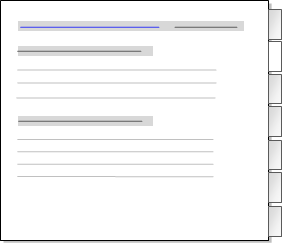
Click the tabs on the right to see the content that has been coded in text (documents, memos and externals), audio, video, picture or dataset sources.
By default the results are displayed in a preview node—you can choose to save this node in the results folder or in another node folder, refer to Manage query results for more information.
NOTE
If you prefer nodes to open with the Summary tab in focus, you can change the setting in Application Options.
If you include an 'aggregate' node in the scope of a query, content coded at the node and all its direct children will be included in the query results—refer to Aggregate nodes for more information.
The following examples show how you can build query criteria to answer specific questions:
What do fishery employees say about rising sea levels?
|
Search for content matching these criteria: |
|
Content Coded At rising sea level AND Coded at any node where
|
Is there a connection between rising sea temperatures and coral bleaching?
|
Search for content matching these criteria: |
|
Content Coded At rising sea temperatures NEAR Content Coded at coral bleaching
|