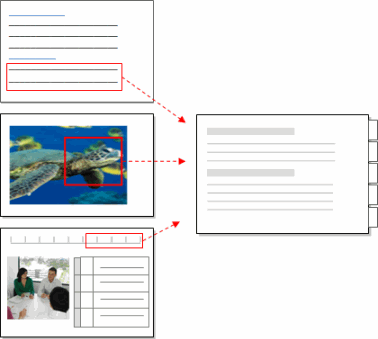
In this topic
'Coding' your sources is a way of gathering all the references to a specific topic, theme, person or other entity. You can code all types of sources and bring the references together in a single 'node':
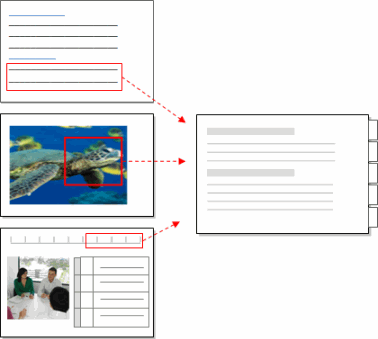
The process of coding can generate ideas and help you to identify patterns and theories in your research material.
For example, you could gather all the negative opinions about a policy and examine them together in a node—from there, you could tease out common threads and ask questions like What do young people think and do their opinions differ from those of older people?
You can also code to gather source content at nodes that represent the subjects of your research, such as people or places. For example, if you have survey responses from a class of students, you can create a case node to represent each student, and then code their opinions at their case node. Refer to About nodes (Creating nodes for people, places and other entities) for more information.
You can code manually within a source or do some fast coding using the auto code and query-based coding features.
The way you approach the analysis of sources can depend on the
NVivo does not prescribe an approach but provides the tools to let you work the way that suits you best. For example, if you have many sources or you have large dataset sources—make the most of NVivo's auto coding and query-based coding features. If you have a smaller number of sources that require close analysis—take advantage of the easy-to-use manual coding tools.
You can create a node structure and then code your material at the 'ready-made' nodes or you can create nodes as you work through your source materials.
You can use NVivo queries to automatically code your sources based on the words or phrases they contain. This can be a useful starting point for reviewing your data.
For example, you can
Refer to Run a Word Frequency query and Run a Text Search query for detailed instructions.
While working in a source you can select content and then code it at new or existing nodes.
NVivo provides the following ways to manually code your sources:
Select and code content using the options on the Analyze tab of the NVivo ribbon.
Drag and drop selected content on a node in List View. You can customize your workspace to make the most of drag and drop coding—list the nodes on the left and display your source on the right:
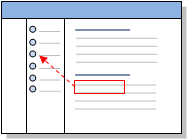
In vivo code to make a new node from selected words or phrases.
Quick code using nicknames for common nodes—for example desalination could have the nickname desal. You select the content you want to code and enter or select the nickname.
The content available for coding depends on the type of source you are working with, refer to the following topics for more information:
You can code entire sources to new or existing nodes. This can be useful, if you want to code everything in the source to a particular theme node, or if the source represents the responses of an individual and you want to code it all at their case node.
If you select a source in List View or have a source open in Detail View, you can code the entire content at a new or existing node—refer to More manual coding techniques (code entire sources at a node).
You can also code an entire source at a new node if you create nodes from your sources. Refer to Create nodes automatically (Create case nodes from sources) for more information.
When you code entire sources, the content is coded as described below:
| Source type | How the content is coded |
| Documents | All the text (and any images) in the document are coded as a single coding reference. |
| PDFs | All the text in the PDF is coded as a single coding reference. Each page of the PDF is also coded as region (image). For example, a two page PDF (which contains text) will be coded as three separate coding references—one for the text, and one for each page. |
|
Datasets |
The content of each codable cell in the dataset is coded as a separate coding reference. If the dataset contains source shortcuts, the content of the destination source is also coded entire to the node. |
|
Audio and Video |
The media is coded as a single coding reference. If there is a transcript, the content of each cell in the Content column is coded as a separate coding reference. |
|
Pictures |
The entire picture is coded to the node. If there is a log, the content of each cell in the log is coded to the node as a separate coding reference. |
If you are working with structured source material, auto coding provides a fast way to organize it into nodes—for example, if you have interviews that contain the same questions (and are consistently structured), you can gather the answers to each question in a node.
Auto coding can be used to reorganize a wide range of materials - from focus group transcripts to survey responses or any material that has a consistent structure. You can auto code the following:
Ranges Where your sources are already structured by theme or topic you may want to use range coding. For example, code paragraphs 1-5 at the node conservation or transcript rows 2-4 at the node sanctuary. Range coding also supports paper-based coding—for example, you can print out a document with the paragraph numbers displayed, mark up the text to code and then range code in NVivo. Refer to Range code your sources for more information.
NOTE If your materials are not structured, you can use other NVivo features to help you with coding. For example, you could run a Word Frequency query to see what words are commonly being used in a collection of sources. You could also use a Text Search query to search for terms and automatically save the results in a node.
If multiple researchers are coding the same material, you may be interested in the consistency of their coding. NVivo provides a number of ways to check consistency or coder reliability:
Remember that inconsistency in coding is not necessarily negative—it may prompt productive debate and deeper insights into the data. Refer to Run a coding comparison query, Highlight coding or display coding stripes (Display coding stripes), or Review the references in a node (See the coding for a selected user).
When you open a node, you can explore the references gathered there. As you make new discoveries, you may want to code the content at other nodes—this is called 'coding on'. You can use the same manual coding techniques that you use to code a source. You can also run Text Search or Word Frequency queries to 'code on' in a node.