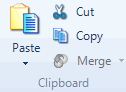
You can copy or export a graph as an image. This can be useful if you want to keep copies of graphs at various stages to track your progress. You can also copy a graph into a report.
NOTE You cannot save a graph in NVivo, but you can convert a graph into a dynamic model that is saved in the project.
What do you want to do?
On the Home tab, in the Clipboard group, click Copy.
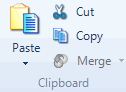
The graph is copied to the clipboard.
NOTE The graph can now be pasted into the destination, for example a document or memo.
You can export a graph as an image file (.jpg, .bmp,.gif, .svg).
On the External Data tab, in the Export group, click Export, and then click Export Graph.

The Save As dialog box opens.
The exported file is saved to your default location for exported files, you can choose a different location if necessary.
In the File name box, review the name that NVivo proposes for the exported file, and change it if necessary.
In the Save as type box, choose the file format for the exported file.
Click Save.