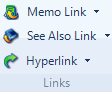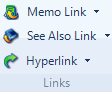
What do you want to do?
As you analyze a source, you can capture your insights and observations in a linked memo:
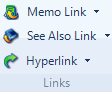
The New Memo dialog box opens.
NOTE A source can only be linked to one memo—the Link to New Memo option is unavailable if the source already has a linked memo.
Click in the source.
On the Analyze tab, in the Links group, click Memo Link, and then click Link to Existing Memo.
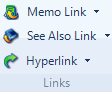
The Select Project Item dialog box opens.
Click the memo you want to link. Memos that have already been linked are unavailable and you cannot select them.
Click OK.
NOTE
You can link to a memo without opening the source— click on the source in List View.
A source can only be linked to one memo— the Link to New Memo option is unavailable if the source already has a linked memo.
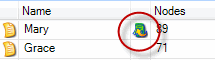
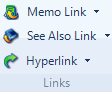
All the memo links in your project are displayed in the Memo Links folder in the Collections group:
In Navigation View, click Collections, and then click Memo Links.
Open the source.
On the Analyze tab, in the Links group, click Memo Link and Open Linked Memo.