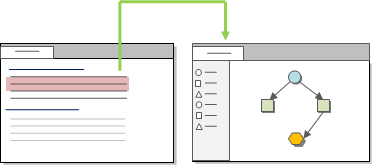
What do you want to do?
Use 'see also' links to draw connections between items in your project. For example, you can use 'see also' links to point out contradictions, follow evidence or show a sequence of events. The content you link from is highlighted in red and the link is displayed in the See Also tab at the bottom of Detail View.
You can link the content in a source or node to
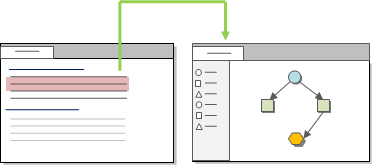
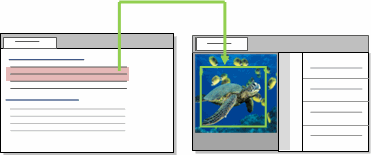
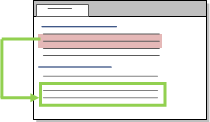
You can add hyperlinks in documents, memos and externals to link to web pages or files outside of your project. Hyperlinks are displayed with a blue underline.
NOTE Although you cannot add hyperlinks to PDF sources, PDF sources may contain hyperlinks that you can use to navigate to content elsewhere in the PDF or to external locations such as web pages.
When you want to comment on the issues that arise from a source or node, you can link to an existing memo or to a new memo—for example, while inspecting the content gathered at a node you can create and link to a memo that describes the patterns or ideas that are emerging.
Each source or node can have one memo linked to it and that memo cannot be linked to any other item. You can also have memos that are not linked to any source or node—these can be useful for tracking the overall progress of your project.
Do you use framework matrices to summarize or condense your source materials? You can use summary links to connect text in the summaries to supporting data in source materials that are displayed in the associated view of the framework matrix.
Refer to Work with framework matrices for more information.