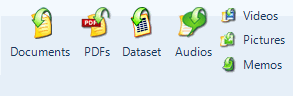
You can import a picture or copy a picture from the clipboard and paste it as a picture source.
If you copy and paste a picture from another source in NVivo, it automatically includes all related information such as coding and links. You can use the paste special option to include only selected information.
What do you want to do?
You can import a picture in .bmp, .gif, .jpg, .jpeg, .tif, or .tiff formats.
In the Navigation View, click the name of the source folder that you want to import the picture into.
On the External Data tab, in the Import group, click Pictures.
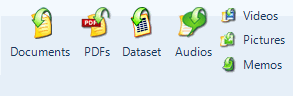
The Import Internals dialog box opens.
Under Import from, click Browse and then select the file you want to import. Refer to About sources to see the supported picture formats.
Click the Open button.
Click OK. The Picture Properties dialog box opens.
NOTE
If the picture represents a particular research subject or case (for example, a person), you may want to code the entire picture source at a new case node—click the More button, and then select the Code sources at new nodes located under check box.
The new case nodes are added at the root level of the Nodes folder, unless you click Select and specify an alternative location.
If you want to classify the new case nodes—click the Select button and choose the classification using the Select Project Items dialog box. All attributes will be set to default values.
You can import multiple files at the same time. Refer to Can I import a lot of sources at once? for more information.
Copy the picture.
In the Navigation View, click the folder for the new picture source.
On the Home tab, in the Clipboard group, click Paste.
Keyboard Shortcut Press CTRL+V.
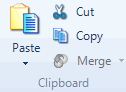
The New Picture dialog box opens.
Enter a name for the new picture source.
(Optional) Enter a description.
Click OK.
NOTE If you copied a picture from another source in NVivo, it automatically includes all related information such as coding and links. For example, you could copy:
A region of a picture in a picture source
A region of the page in a PDF source
If you copied a picture (or a region of a picture) from within NVivo and it contains coding or links, the paste special option will become available. You can use this to select which related information you want to include with the picture.
Copy the picture.
In the Navigation View, click the folder for the new picture source.
On the Home tab, in the Clipboard group, click the arrow under Paste, and then click Paste Special.
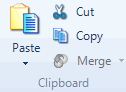
The Paste Special Options dialog box opens.
Clear the check box of the item you do not want to include.
Click OK. The New Picture dialog box opens.
Enter a name for the new picture source.
(Optional) Enter a description.
Click OK.
NOTE You can also copy a region of a picture or a region of a page in a PDF source, and then use paste special to include related information such as coding.