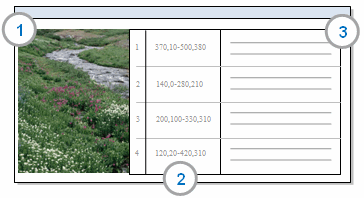
In this topic
A picture source consists of a picture and a log:
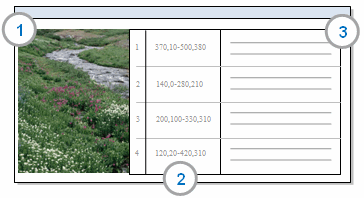
1 Picture— you can import a picture or copy one from the clipboard
2 Region— you can create a log entry for a selected region of the picture and this column shows the coordinates of the region
3 Content— log entries can be imported or you can create them in NVivo
You store pictures sources under the Internals system folder in Navigation View. You can create sub folders under the Internals folder to organise your picture sources.
You can also use sets to create a gallery of pictures— refer to Make a picture gallery for more information.
You can double-click a picture source in List View to open it in Detail View.
When you are working with the picture log, you can:
Use the vertical scroll bar to move up, down in the log
Find specific words or phrases— refer to Find words and phrases in sources and nodes
If you use zoom to magnify a picture, you can use the horizontal and vertical scroll bars to move around the picture.
You can use ' Go To' to jump to specific log row, 'see also' link or annotation.
When working with a picture source you can
Code the picture or regions of the picture directly or code the text in the Content column of the log.
Adjust the picture settings to decrease the file size, rotate the picture, adjust brightness and contrast, or lighten the shading of a coded, annotated or linked portion of the picture.
Create a picture gallery to quickly preview pictures in one folder
NOTE You can leave the log empty and hide it if required. Refer to Show/hide the picture log for more information.