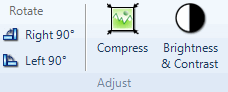
What do you want to do?
When working with a picture source, you can rotate pictures at 90 degree angles clockwise or counter-clockwise.
To rotate the picture:
Make sure you are in edit mode.
On the Picture tab, in the Adjust group, under Rotate click Right 90% or Left 90%.
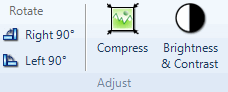
You can compress a picture in a picture source to reduce its overall size while retaining an acceptable quality.
To compress the picture:
Make sure you are in edit mode.
On the Picture tab, in the Adjust group, click Compress.
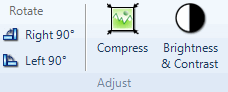
Use the Quality slider to adjust the compression. Note that the greater the compression, the lower the quality of the picture.
(Optional) Compare the New Size against the Current Size to see the change in file size.
(Optional) Check the quality of the preview picture provided for the effects of the change in compression.
Once you are satisfied with the change in file size and picture quality, click OK.
NOTE Once you compress a picture and save the project, you cannot revert back to the original settings.
To adjust the brightness and contrast levels of the picture in a picture source:
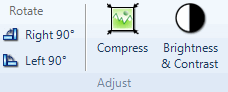
When you code, link or annotate a region of a picture, the selected areas are shaded in yellow, red or blue. This may make it difficult to view the picture underneath the shading. You can adjust the shading density without losing the coding or link information.
On the Picture tab, in the Display group, do one of the following:
To adjust the region shading, use the Region Shading slider.
To turn off shading, click the arrow beside Region Shading, and then click None.
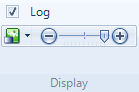
NOTE
The setting applies to ALL the regions shaded in the picture.
The setting will only persist for the currently open project. Once the project is closed, the region shading setting reverts back to default—the darkest shading option.