What do you want to do?
Datasets can contain classifying columns (fields) and codable columns. In the example dataset below, the first three columns have been imported as classifying fields, and the last two columns have been imported as codable fields.
| Respondent | Age | Sex | Question 1 | Question 2 |
| Anna | 29 | Female | I think there should be more car-free zones | Electric buses and taxis would help reduce pollution in the inner city |
| Jack | 31 | Male | Pedestrians need to feel safe. There should be better lighting and more police | We should create more green spaces |
| Maria | 52 | Female | Safety barriers at busy intersections | I don't think they should tax car parks |
| Peter | 47 | Male | Better education in schools about road safety | More street trees |
The Auto Code Dataset Wizard allows you to code the content of codable columns at nodes that match either
The names of the codable columns
Row values in classifying columns
Using the dataset above as an example, if you code by column, you can group all the responses to a particular survey question—by coding at nodes for Question 1 and Question 2.
Alternatively, if you create case nodes for Anna, Jack, Maria and Peter, and code their responses to Question 1 and Question 2 at code the case nodes. You can then add demographic information about your respondents to their case nodes—refer to About nodes (create nodes for people, places and other entities) for more information.
When you are analyzing a dataset you may use the Wizard more than once—you might first gather responses by questions, and then gather them by respondent. Refer to Approaches to analyzing datasets for detailed information.
In List View or Detail View, click on the dataset you want to auto code.
On the Analyze tab, in the Coding group, click Auto Code.
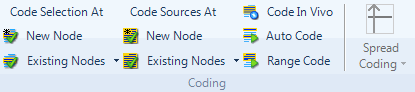
The Auto Code Dataset Wizard dialog box opens.
Follow the steps in the wizard. Refer to Using the Auto Code Dataset Wizard for more information.
When you are done with the Wizard, click Finish.