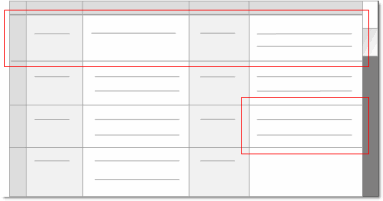
This topic will get you started with coding dataset sources—refer to More manual coding techniques and Automatic coding in dataset sources for more detailed information.
What do you want to do?
In dataset sources you can select and code:
The entire source—all content in codable fields is coded.
Text in codable fields (columns)—a single word, a phrase, or a whole cell.
A source shortcut—refer to About dataset sources for more information on source shortcuts.
An entire row—all content in codable fields within the row is coded.
You can identify codable fields by color—codable fields have a white background.
You can code in Table View:
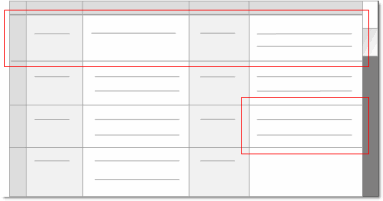
or in Form View:
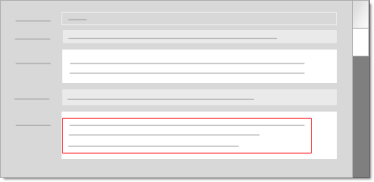
NOTE
If you code a source shortcut, the entire source (the source referenced in the shortcut) is coded.
During import, you can choose which fields will be imported as codable fields—refer to Import datasets for more information. You cannot change the analysis type of a field (codable or classifying) after import. Refer to About dataset sources for more information on codable and classifying fields.
Select the content you want to code.
On the Analyze tab, in the Coding group, under Code Selection At, click New Node.
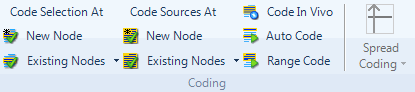
The New Node dialog box is displayed.
(Optional) To choose where you want to store the node—in the Location box, click the Select button and select the location.
Enter a name for the node.
(Optional) Enter a description of the node.
Click OK.
NOTE If you want to code at a node that already exists, click Existing Nodes, under Code Selection At, and select the relevant node.
Refer to More manual coding techniques for more detailed information about coding.
To see what has been coded in a dataset source, you can
Turn on coding highlight—on the View tab in the Coding group, click the arrow next to Highlight, and then select a highlight option. Coded content is highlighted in yellow.
Turn on coding stripes—on the View tab in the Coding group, click the arrow next to Coding Stripes, and then select an option. Coding stripes are displayed on the right of the source.
For more detailed information on coding highlight and coding stripes—refer to Highlight coding or display coding stripes.
In Navigation View, locate and click the folder that contains the node you want to inspect.
In List View, double-click the node. The node opens in Detail View.
On the right of the node, click the Dataset tab.