What do you want to do?
Project item properties are descriptive pieces of information about items in your project. Any item that you can create and save in your project has properties—for example, sources, nodes, Search Folders, queries and models.
The properties of an item vary depending on the type of item. For example, picture properties include the size of the image and video properties include the duration of the video.
All items have general properties that you can define such as the name and description. NVivo also records properties that are not available for edit—for example the date the item was create and last modified.
When you record bibliographical information about your sources in NVivo, this information is stored in the source properties. Similarly, if you create nodes to represent people or other 'cases', any classification information about your cases is stored in the node properties.
When you assign a color to nodes, sources or attribute values, the color is stored in the item properties.
You can use item properties to sort the items displayed in List View—for example, you can click on the column header Created On to sort items by the date they were created. You can also change the item properties that are displayed in List View. For example, you could show item description or hide the date the item was last modified—refer to Customize the workspace for more information.
You can search for project items based on their properties—for example, find all sources created last week. Refer to Find project items for more information.
When printing and exporting project items, you can optionally include project item properties.
In List View, click the project item.
On the Home tab, in the Item group, click the Properties image.
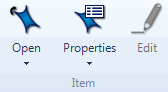
The item's Properties dialog box opens.
NOTE To see the properties of a folder, Search Folder or set, select the item in Navigation View, and then click the Properties image, in the Item group, on the Home tab.