NVivo automatically checks for software updates weekly, and notifies you when an update to your installed NVivo software is available. Software updates can include enhancements and fixes for known issues. We recommend that you install NVivo software updates when they become available.
If you do not want NVivo to automatically check for software updates, you can disable automatic checks. If you have turned off automatic checks for software updates, you can manually check for software updates whenever you choose.
What do you want to do?
NVivo automatically checks for software updates weekly, and notifies you when an update to your installed NVivo software is available.
If any software updates are available, the NVivo - Software Update Available dialog box is displayed. You can select:
Download Now Select this option to download and install the software update.
Remind Me Later Select this option if you do not want to download the update now, but want the opportunity to download it in the future. You will be reminded about the update the next time that NVivo checks for software updates.
Ignore Update If you select this option, NVivo will ignore this update. You will not be notified about this particular update again.
Ensure that you are connected to the Internet.
Click the File tab, point to Help, and then click Check for Software Updates.
NVivo checks whether any software updates are available for download.
Click the File tab, and then click Options.
The Application Options dialog box opens.
Click the Notifications tab.
In the Check for software updates list, select Never.
Click OK.
If you want to find out which version of software you are using, or see whether you are using the 32-bit or 64-bit version of NVivo, you can locate this information on the About dialog box.
Click the File tab, point to Help, and then, under Product Information, click About NVivo.
The About dialog box opens. The version number is located just below the NVivo 9 logo.
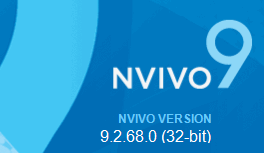
If the first two digits of the version number are '9.0' or '9.1' , we recommend that you update your software—NVivo 9.2 is a free update to your existing NVivo 9 software.