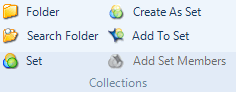
You can create Search Folders to display specific project items—for example, all sources that have been created or modified this month. Search Folders are dynamic—each time you access a Search Folder the contents are refreshed.
Search folders can be created in one of two ways:
Use the Advanced Find, and select the Add to Project as Search Folder check box to save the search criteria as a Search Folder
Create a new Search Folder and define the search criteria using the Advanced Find dialog box.
The actual project items shown in a search folder, remain stored in other NVivo folders—for example, any sources displayed in a search folder are stored in your sources folders.
What do you want to do?
On the Create tab, in the Collections group, click Search Folder.
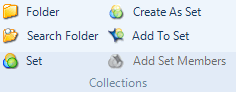
The New Search Folder dialog box opens.
On the General tab, enter the name and description of the search folder:
On the Search Criteria tab, create your search criteria—refer to Advanced Find and Search Folder options for detailed information on using this dialog box.
Click OK.
NOTE Search Folders are located in the Collections group in Navigation View.
In Navigation View, click Collections, and then click the Search Folder you want to change.
On the Home tab, in the Item group, click the Properties image.
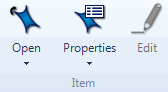
The Search Folder Properties dialog box opens
Modify your search criteria—refer to Advanced Find and Search Folder options for detailed information on using this dialog box.
Click OK.