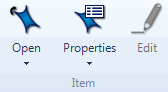
What do you want to do?
In List View, select the sources you want to classify.
On the Home tab, in the Item group, click the arrow under Properties, and then click Classification and select the classification for the sources.
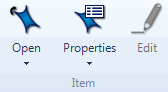
NOTE
You must add at least one classification to your project before you can classify sources, refer to Create source classifications for more information.
If you import bibliographical data (such as a literature review), related sources are automatically created and classified.
If you want to add bibliographical information in NVivo and export it when you are ready to write up your findings, you should use NVivo's predefined source classifications—these are compatible with reference management tools like EndNote.
You can also set the classification for a selected source on the Attribute Values tab in the Source Properties dialog box.
The selected sources are assigned to the classification, but you need to set the attribute values for each source—refer to Set the attribute values for a source.
To set the attribute values for a source that has already been classified (perhaps you classified multiple sources at once):
In List View, select the source.
On the Home tab, in the Item group, click Properties.
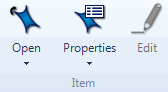
The Source Properties dialog box opens.
Click the Attribute Values tab.
Click the arrow in the Value field to select a value for each attribute. To add a value, click in the Value field and enter a new value.
Click OK.
NOTE You can also set the attribute values for a classified source via the classification sheet—refer to Use the classification sheet to see attribute values for more information.
The classification sheet lists all the sources in a classification and shows the attribute values set for each source.
For example, you could open the Journal Article classification sheet to see all the sources that represent journal articles along with their classifying information:
| Author | Year | Title | Journal | |
| Internals\Journal Article 1 | B. Jones | 2006 | Effects of Landfill on River Water Quality |
ABC Journal |
| Internals\Journal Article 2 | K.V Peters | 2009 | Managing Urban Watersheds | ABC Journal |
| Internals\Journal Article 3 | S. Slater | 2009 | Changing Attitudes to Recycled Drinking Water | XYZ Journal |
You can enter or update source attribute values via the classification sheet.
Refer to Use the classification sheet to see attribute values for more information.
If you have gathered information about your sources outside of NVivo—and the information is in a structured text file or a spreadsheet—you can import it into NVivo. For example, if you conducted a series of video interviews and have recorded the interview location, interview date and interviewee name for each interview in a spreadsheet, you can import the videos into NVivo, and then import the classifying information.
Refer to Import (or export) classification sheets for more information.
CAUTION Changing the classification of a source may result in the loss of data if you have recorded classifying information about the source. Attribute values are only retained, when the new classification has the same attributes (matched by name and data type). For example, if you have used the predefined classification Journal Article to classify a source, and then change the classification to Government document, the values for Author, Year and Title are common to both classifications and will be retained, but the value for Journal will be lost.
To change the classification of a source:
In List View, select the source.
On the Home tab, in the Item group, click Properties.
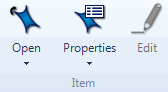
The Source Properties dialog box opens.
Click the Attribute Values tab to see the current attribute value settings.
From the Classification list, select a different classification for the source.
Click OK.