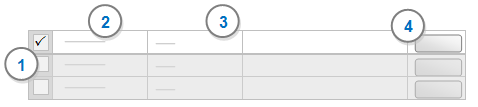
This dialog is displayed when you run a report or extract that prompts you for filter details.
You can simply click OK to run a report or extract without filtering the data or you can select one or more filters to apply—then you can provide the details for each of the filters you select. For example, you may want to report on:
Sources with names that contain interview
Nodes with names that begin with water
Nodes with coding references greater than 10
You can filter the data in your report or extract using the following controls:
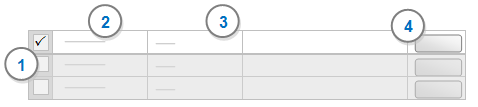
1 Select the check boxes for any filters you want to apply.
2 Contains the name of fields to be used to filter your report or extract. You cannot change these fields.
3 Under Comparison, select a filter type—for example Equal to or Contains.
TIP Select In if you want to filter based on multiple items—for example include the nodes water quality, habitat, and environmental impact.
4 Under Values, enter the criteria or click the Select button to make a selection. For some combinations of fields and filters, the Select button is not available—for example, if you choose contains, then you need to enter a text string.
NOTE If you add more than one filter, all filters are applied—for example, source type equals picture AND coding node name equals water quality.