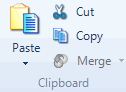
You can use paste special when you have copied (or cut) a classification, a source or part of a source, and want to exclude certain elements when you paste—for example, you could paste a source without its annotations, or paste a classification without its attribute values.
What do you want to do?
Copy the source content you want to paste.
If you are inserting it into another source, open the source that you want to paste the copied content into.
Make sure you are in edit mode.
Click where you want to insert the copied content.
On the Home tab, in the Clipboard group, click the arrow below Paste, and then click Paste Special.
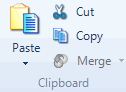
The Paste Special Content dialog box opens.
Select the elements you want to include when you paste the content.
Click OK.
NOTE If you choose to include formatting, any text formatting (for example, bold or italics) or paragraph styling (for example, Heading 1) that is applied to the text content is included.
Copy the source you want to paste.
In Navigation View, click the source folder that you want to paste the copied source into.
On the Home tab, in the Clipboard group, click the arrow below Paste, and then click Paste Special.
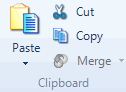
The Paste Special Options dialog box opens.
(Optional) If you are pasting an audio, video or picture source, select Paste as document if you want to create a document which contains just the transcript or log.
Select the elements you want to include when you paste the source.
Click OK.
NOTE
If you include memos, a copy of the memo is created with an appended number—for example, Location Notes would be copied as Location Notes (2).
If you include embedded objects when you paste a dataset, the folder containing any sources referenced in the dataset is also copied and pasted.
Copy the classification you want to paste.
Click in the Node or Source Classifications List View.
On the Home tab, in the Clipboard group, click the arrow below Paste, and then click Paste Special.
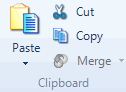
The Paste Special Options dialog box opens.
If you want to exclude attribute values, clear the Attribute Values check box.
Click OK.
NOTE You cannot paste source classifications into the nodes classifications folder. Likewise, you cannot paste node classifications into the source classifications folder.