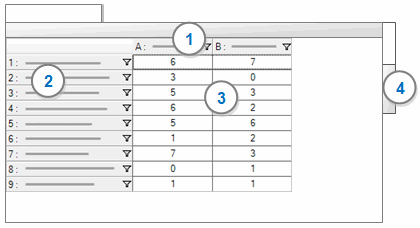
In this topic
A node matrix is a collection of nodes resulting from a matrix coding query. Matrix coding queries are a way of asking a wide range of questions about patterns in the data and gaining access to the content that shows those patterns. For example, you could create a matrix coding query to compare what small businesses and large businesses say about different forms of renewable energy. The results are displayed in a matrix. Each cell in the matrix represents a node containing the content coded at the intersection of the row and column.
NOTE Although the cells represent nodes that you can open and explore, you cannot code at nodes in the matrix.
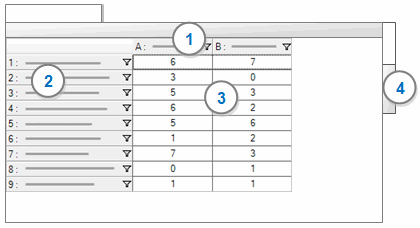
1 Columns—contains the items you select to display in columns—for example, small businesses and large businesses.
2 Rows—contains the items you select to display in rows—for example, wind power, solar power, hydro power, biofuel, and geothermal.
3 Cells—this can include the number of coding references at the intersection of a row and column—for example How many comments do large businesses have about solar power? You can change the cell content—for example, to display number of sources or words coded. The status bar indicates the type of cell content currently displayed.
4 Click the Chart tab to see a visual representation of the matrix.
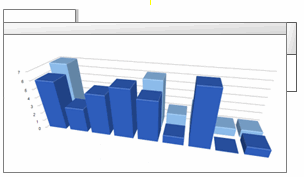
You can make changes to the appearance of the chart—for example, to change the chart type or format the labels on the chart.
NOTE In earlier versions of NVivo 9 (NVivo 9.0 and 9.1) node matrices were called 'matrices'. They have been renamed 'node matrices' in NVivo 9.2 (or later). If you are using an earlier version of NVivo 9, we recommend you update your software—refer to Software updates for more information.
When you run a matrix coding query, you can choose to store the results in either the Node Matrices folder (as a node matrix) or the Results folder (as a results node matrix). If you store the node matrix in the Results folder, it remains linked to the query that generated it. You open and navigate node matrices in the same way, no matter where you choose to store them. Refer to Manage query results for more information on storing query results.
You can double-click a node matrix in List View to open it in Detail View. If you want to see the matrix results as a chart, click the Chart tab on the right.
You can expand the column widths or use the scroll bars—refer to Filter, sort and customize node matrices for more information. You can double-click on a cell in the matrix to open the node containing the content coded at the intersection of the row and column nodes.
When working with a node matrix you can:
Open a node from a matrix cell to see all the content coded at the cell (at both the row and column nodes)
Apply shading to cells to make it easier to see patterns in the matrix
Change the information displayed in the matrix cells—for example number of sources coded or number of nodes coded
Once you have created a node matrix you can:
Copy or move the matrix into the Nodes folder—this creates a hierarchical node structure based on the cells within the matrix—refer to Create nodes automatically (Create nodes from a matrix)
Copy or move the matrix from the Results folder into the Node Matrices folder—this makes it part of your node structure and removes the link to the underlying Matrix Coding query
Refer to Manage node matrices for more information on copying and moving matrices.