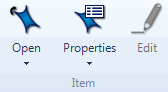
What do you want to do?
In List View, select the node matrix you want to edit.
On the Home tab, in the Item group, click the Properties image.
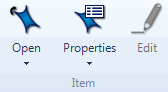
The Node Matrix Properties dialog box opens.
Make any changes to the Name or Description of the matrix.
Click OK.
In List View, select the node matrix you want to copy.
On the Home tab, in the Clipboard group, click Copy.
Keyboard shortcut To copy, press CTRL+C.
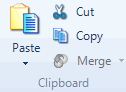
Select a valid destination folder—for example the Node Matrices folder.
On the Home tab, in the Clipboard group, click the Paste image.
Keyboard shortcut To paste, press CTRL+V.
NOTE
You can copy a node matrix into the Nodes folder—this creates nodes in a hierarchy based on the cells in the matrix—refer to Create nodes automatically (Create nodes from a node matrix).
You can copy a node matrix from the query Results folder into the Node Matrices folder—this removes the link to the original query.
You cannot copy a node matrix from the Node Matrices folder into the query Results folder.
You can copy a node matrix within the query Results or Node Matrices folder—NVivo appends a number to the name to make it unique. You can change the name—refer to Edit the name or description of a node matrix.
In List View, select the node matrix you want to delete.
On the Home tab, in the Editing group, click Delete.
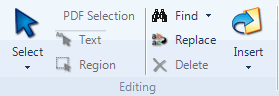
The Delete Confirmation dialog box opens.
Click Yes to confirm.
In List View, select the node matrix you want to move.
On the Home tab, in the Clipboard group, click Cut.
Keyboard shortcut To copy, press CTRL+X.
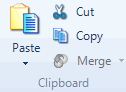
Select a valid destination folder—for example, the Nodes or Node Matrices folder.
On the Home tab, in the Clipboard group, click the Paste image.
NOTE
You can move a node matrix into the Nodes folder—this creates nodes in a hierarchy based on the cells in the matrix—refer to Create nodes automatically (Create nodes from a node matrix).
You can move a node matrix from the query Results folder into the Node Matrices folder—this removes the link to the original query.
Node matrix names must be unique. If you move a node matrix that already exists in the destination folder, a number is appended to the name.
You can change the name—refer to Edit the name or description of a node matrix.
You can export a node matrix to a text or spreadsheet file. This can be useful if you want to share the matrix with someone who does not have NVivo or want to include the matrix in a report.
In List View, select the node matrix you want to export.
On the External Data tab in the Export group, click Export and then click Export Node Matrix.

The Save As dialog box opens.
The exported file is saved to your default location for exported files, you can choose a different location if necessary.
In the File name box, review the name that NVivo proposes for the exported file, and change it if necessary.
In the Save as type box, choose the file format for the exported file.
Click Save.