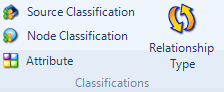
Before you can classify the nodes representing people, organizations or other 'cases' you need to setup node classifications.
NVivo provides two predefined classifications—Person and Organization. You can add these predefined classifications to your project or you can create custom classifications to represent any number of research subjects—for example, you might want to create classifications for cities, departments, or ecosystems.
Refer to About nodes (creating nodes for people, places and other entities) for more information.
What do you want to do?
On the Create tab, in the Classifications group, click Node Classification.
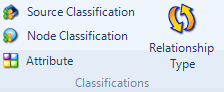
The New Classification dialog box opens.
Under New Classification Options, select Add one or more predefined classifications to the project.
Select the check boxes for classifications you want to add.
Click OK.
NOTE You can customize the new classification to suit your requirements, by adding or removing attributes and attribute values. Refer to Manage classifications for more information.
On the Create tab, in the Classifications group, click Node Classification.
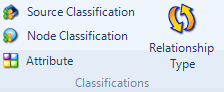
The New Classification dialog box opens.
Under New Classification Options, select Create a new classification.
Enter a name for the classification.
(Optional) Enter a description.
Click OK.
NOTE The new classification has no attributes. If you are only interested in working with broad groupings, you may not want to add attributes but you need them if you want to compare 'cases' based on their characteristics such as age, sex and date of birth. Refer to Manage classifications for more information about adding attributes to a classification.
You can also create classifications by importing the classification and attribute structures from another NVivo project (without importing the attribute values associated with nodes).
Refer to Import items from another NVivo project (Import selected structure into my open project) for more information.