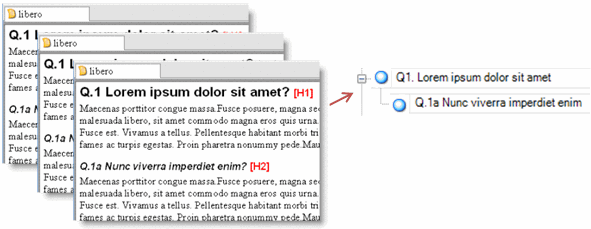
You can auto code document sources based on paragraphs or paragraph styles.
What do you want to do?
If you have applied paragraph styles in your documents you can use them to automatically code the content.
For example—if you have a collection of question/answer interview documents, you could auto code to create a node for each question (based on heading 1 [H1] and heading 2 [H2] styles) and code all respondent answers at the nodes:
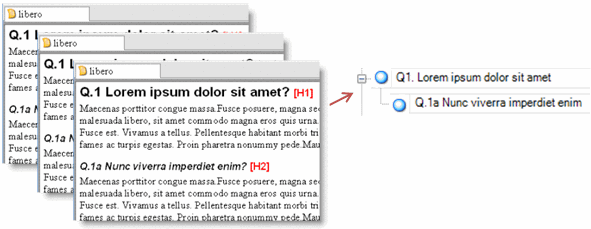
NOTE You can apply paragraph styles in Word before you import the source, or you can apply them in NVivo. For more information, refer to Format text (Apply a paragraph style).
To auto code using paragraph styles:
In List View, select the documents you want to auto code.
On the Analyze tab, in the Coding group, click Auto Code.
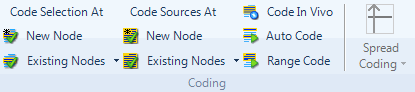
The Auto Code dialog box opens.
From the Code by list, select Paragraph Style.
From the Available paragraph styles list, select the styles you want to use for coding.
Click the right arrow button >> to add the styles to the Selected paragraph styles list.
NOTE A node is automatically created for each paragraph that is formatted in the selected style, and the text under the style is auto coded at the node. The order of the styles in the list determines how they are nested in the node hierarchy—the first style is the parent of the second and so on.
Under Code at Nodes, select where you want to store the newly created nodes. Choose:
Existing Node to store the created nodes under an existing node—click Select to display the Select Project Items dialog box, then select the node, and then click OK to close the dialog box.
New Node to store the created nodes under a new node—click Select to display the Select Location dialog box, then select the location (for example, a folder or a node), and then click OK to close the dialog box. Enter a name for the new node.
NOTE
If a heading contains reserved characters such as ( \ / : * ? " < > | they are replaced by a tilde symbol (~) in the newly created node name.
You can also auto code memos and externals by paragraph style—auto coding is not available for PDF sources.
You can auto code 'by paragraph' if one or more documents are tightly structured—for example, paragraph 1 in each document is about fossil fuel and paragraph 2 is about government policy. NVivo makes a node for each paragraph and uses the paragraph number as the node name. You can rename the nodes as required.
To auto code by paragraph:
In List View, select the documents you want to auto code.
On the Analyze tab, in the Coding group, click Auto Code.
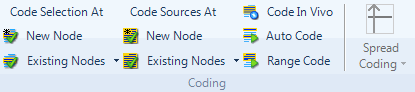
The Auto Code dialog box opens.
From the Code by list, select Paragraph.
Under Code at Nodes, select where you want to store the newly created nodes. Choose:
Existing Node - to store the created nodes under an existing node—click Select to display the Select Project Items dialog box, then select the node, and then click OK to close the dialog box.
New Node - to store the created nodes under a new node—click Select to display the Select Location dialog box, then select the location (for example, a folder or a node), and then click OK to close the dialog box. Enter a name for the new node.
NOTE
You can edit the node names in the Node Properties—select the node in List View, then on the Home tab, in the Item group, click Properties.
You can also auto code memos and externals by paragraph—auto coding is not available for PDF sources.