What do you want to do?
You can keep track of significant sources by giving them a color.
You can assign a color to a source to visually distinguish it in models and in visualizations such as charts and cluster analysis diagrams. For example, interviews about forests could be shown in green, and interviews about rivers could be shown in blue.
You can sort your sources in List View based on color—refer to Customize the workspace for more information.
You can also use Advanced Find to find sources of a specific color.
In List View, select the source.
On the Home tab, in the Item group, click the arrow below Properties, and then click Color.
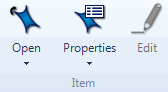
Select the color you want to assign to the source.
NOTE
The source color is shown by default in List View. You can show or hide this column—refer to Customize the workspace for more information.
You can set the color of one or more selected sources via List View—select the sources, then right-click to see the shortcut menu, then click Color, and then select the color you want to assign to the sources.