What do you want to do?
The way you 'uncode' depends on the context you are working in. For example
If you are coding in a source or 'coding on' in a node, you may accidently code content or change your mind about something you have coded—you can remove coding at the 'current node' or at selected nodes.
If you are reviewing the references in a node, you may decide that a reference does not belong there—you can uncode to remove all or part of a reference.
To 'clean up' a node you might decide to uncode content that intersects with other nodes.
When you work with a node it becomes the 'currently selected node' and is displayed on the Quick Coding bar at the bottom of Detail View.
If you are coding a source or its content and would like to remove coding at the currently selected node:
Select the content or source you want to uncode.
In the Quick Coding bar, click the Uncode at current nodes button on the right.
If you are currently coding a source or its content and would like to remove coding at selected nodes:
Select the content or source you want to uncode.
On the Analyze tab, in the Uncoding group, under Uncode Selection At, click Existing Nodes.
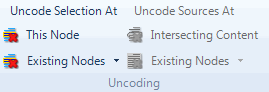
The Select Project Items dialog box opens.
NOTE Only nodes that code the content or source are available for selection.
Open the node.
Select the content you want to remove.
On the Analyze tab, in the Uncoding group, under Uncode Selection At, click This Node.
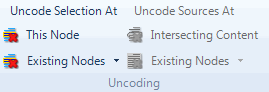
To refine a node you might decide to uncode content that intersects with other nodes—for example, early in a project you might code content at the node Alternative Energy. When exploring the node, you 'code on' to the finer themes of Wind power and Solar power. To refine the Alternative Energy node, you can remove the intersecting coding.
In List View, select the node you want to refine.
On the Analyze tab, in the Uncoding group, under Uncode Sources At, click ![]() Intersecting Content.
Intersecting Content.
The Select Project Items dialog box opens.
NOTE Only nodes that code the content or source are available for selection.
Intersecting content is removed from the target node.
When coding stripes are displayed for a source or a node, you can remove coding by deleting the required stripe.
Open the required source or node.
Display the coding stripes. Refer to Highlight coding or display coding stripes (Display coding stripes) for more information.
Right-click on the required stripe and click Uncode.