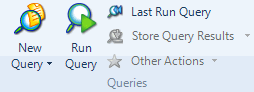
You can save the queries that you create in NVivo and run them again as your project develops. For example, you could create a coding query to gather all the material coded at global warming combined with carbon emissions—you could run this query again as the content coded at these nodes grows.
NOTE If users have read-only access to a project, they cannot save queries or query results.
What do you want to do?
On the Explore tab, in the Queries group, click New Query, and then click the query you want to create.
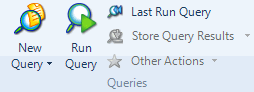
The dialog box for the selected query opens.
In the Criteria tab, define what you are looking for and which project items you want to include in the search. The options change depending on the type of query you are working with.
In the Query Options tab, define how you want to handle the query results.
(Optional) To save the query, select the Add to Project check box. The General tab opens and you can enter a name and description.
(Optional) To save the query without running it, click OK.
Click Run.
NOTE
Refer to the following topics for information about the different query criteria you can set up:
You can stop a query if it is taking too long to run, or if you want to revise the criteria.
On the Explore tab, in the Progress group, click Cancel.

In List View, select the query you want to delete.
On the Home tab, in the Editing group, click Delete.
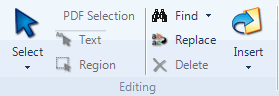
The Delete Confirmation dialog box opens.
Click Yes to confirm.
In List View, select the query you want to edit.
On the Home tab, in the Item group, click the Properties image.
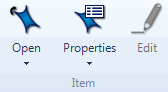
The dialog box for the selected query opens.
Change the query properties as required:
In the General tab, change the name or description.
In the Criteria tab, change the selected criteria.
In the Query Options tab, change the results options.
Click OK.
When you set-up and save a query, you can re-run it as your project progresses. For example, you might run the same coding query every month.
In the List View, click the query you want to re-run.
On the Explore tab, in the Queries group, click Run Query.
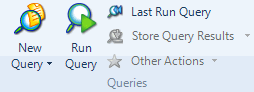
The query is executed and the results are displayed in Detail View.
You can open the most recent query (even though you may not have saved it) and run it again.
On the Explore tab, in the Queries group, click Last Run Query.
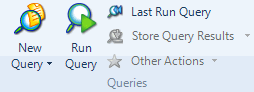
The properties of the most recent query are displayed.
Click Run.
NOTE You can only run the most recent query for the current session. If you close NVivo, the last run query is not available when you re-open the application.