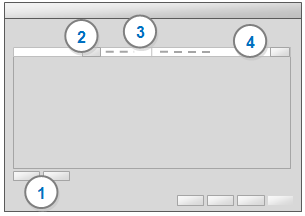
When you use the Report Wizard or Extract Wizard, you can set up a filter to limit the number of records displayed in the report or extract. You can:
Filter on a user-entered value. This will prompt the user to enter a value for the filter when they run the report.
Filter on a pre-defined value—for example, source type equals picture—if you always want to run the report using the same filter.
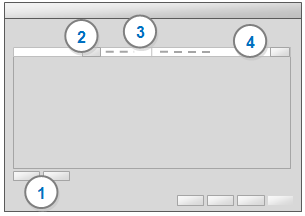
1 Click the Add button to add a filter. You can add more than one filter.
2 Click Select and choose the field that you want to filter.
You can choose a field that will display in your report or you can choose a different field. For example, for a report that includes source name and thumbnail you could add a filter for source type equals picture.
3 Select a filter type from the list—for example, Equal to, Contains, or Is empty. The available options depend on the field type—for example, if you are filtering on a date, you can select Last month.
NOTE
Choose the filter type In if you want to specify more than one criteria—for example if you want to report on water quality, habitat, and environmental impacts.
If you are creating a filter based on a user-entered value, the user will be able to choose a filter type when they run the report.
If you add more than one filter, all filters are applied—for example, source type equals picture AND coding node name equals water quality.
4 Enter the criteria or click Select to choose a specific item. If you are creating a filter on a user-entered value, select [prompt for parameter].
For some combinations of fields and filters, the Select button is not available—for example, if you choose Contains then you need to enter a text string.