Select Project Items
This dialog box is displayed when you click the Select button in an NVivo dialog box to select specific project items. The options on this dialog box vary depending on the types of project items available for selection.
Automatically select subfolders Select this option, if you want include subfolders when you select a folder.
Automatically select hierarchy (only available when you can select nodes) Select this option if you want to include the child nodes when you select a parent node.
You can select project items by selecting folders (on the left), or project items (on the right) or both:
| |
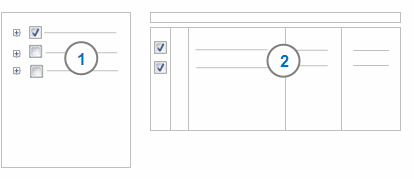 |
| |
1 The folders area on the left, displays all the system and user defined folders that are available for selection. You can:
-
Click the expand  button, to expand the folder structure, and display subfolders button, to expand the folder structure, and display subfolders
-
Click on a folder name, to display the items on the right
-
Select a folder check box, to select all items in the folder
|
| |
2 The project items area on the right, displays all the project items within a folder. Click a folder name on the left, to display its project items on the right.
You can select (or deselect) a project item, by selecting (or clearing) the project item check box.
|
Select item from nickname This option lets you select a nodes by their nicknames. Select the nickname from the list, and then click Select. The node that has the nickname is selected, and is displayed in the project items area on the right.
Filter Click this button to use the Advanced Find to select project items that meet specific criteria. For example, you could select only nodes created by you in the last week, or only sources classified as Interview. When you click this button, the Advanced Find dialog box opens—define your search criteria and then click Find Now—then click Select All to select the project items that meet the filter criteria.
Clear Filter Click this button to clear the filter criteria. This button is only available when you have applied a filter.
Select All Click this button to automatically select all items that meet the filter criteria you have specified.
Clear Click this button to clear all folder and item selections.
OK Click this button to action your selection.
Cancel Click this button to cancel your selection and close this dialog box.
Related topics
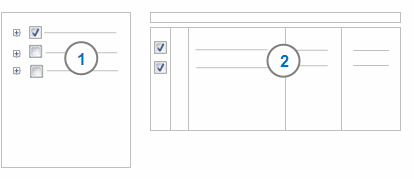
 button, to expand the folder structure, and display subfolders
button, to expand the folder structure, and display subfolders